Anyone building a brand or business page on Google+ quickly comes to a rather unsettling realization: at no point in the process does Google do anything to check that you have any real connection to the brand name on your page. Anyone can create a Google+ Page with any name they want. So there could be dozens, even hundreds of Pages with your brand name not under your control.
So it would seem that you are left relying on searchers’ detective abilities to sniff out which page is the real McCoy, right?
Thankfully, the answer is “not entirely.” Google has provided a way for you to verify your page to Google. As a verified page, you get or are eligible for the following benefits:
- Possible preference in Google and Google+ search results for your brand.
- Eligibility for a Knowledge Graph enhanced result for your brand in the right sidebar of Google search results.
- Flow through of +1s between your brand site and your Google+ Page (and related AdWords ads, if you’ve made that connection.)
- Eligibility for the new In-Depth Articles feature in Google Search.
How to Connect Your Google+ Page with Your Site
1. Make sure you have a link from your Google+ Page to your official web site. Easiest place to do this is in the “Links” section of your Page’s “About” tab.
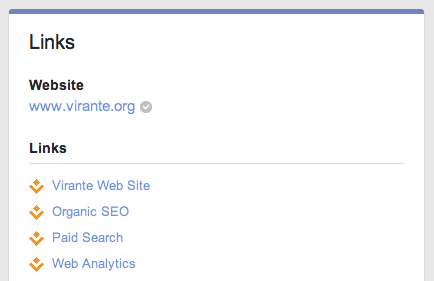
Warning! It is very important that you link in the same way your site appears in its resolved URL. In other words, if your site uses www, include that in your Page link. If it is non-www, don’t include it.
Click the “Edit” button at the bottom of that section, then click on “Add Custom Link” at the bottom of the Links portion.
Fill in the “Label” box with whatever text you want the user to see for the link (e.g., Our Home Page), and the URL of your site’s home page in the “URL” box. Click “Save” and then “Done Editing.”
2. Link back from your official website to your Google+ Page.
This link could be in the header of your site (in the form <a link=”https://plus.google.com/u/0/b/109417353800451599337/” rel=”publisher”>) or visible in the body of your home page. In either case, be sure to include the rel=”publisher” schema attribute in the link.
OR
2a. Put a Google+ Badge on your web page.
Go to the Google+ Badge Wizard
Enter the ID number of your Page in the first box.
You’ll find the ID number as part of the URL for your Page. For example, the URL for Virante’s Page is https://plus.google.com/u/0/109417353800451599337/ so our ID number is 109417353800451599337.
Now choose a badge style. Some of the badges can be customized with your own text (whatever you type in the customize box will appear before the icon in the badge).
Copy each of the code snippets to paste into the HTML of your site. The first goes in the header section of the main page (between the <head>and </head> tags). The second goes wherever on your web page you want the badge to appear. (Tip: If you don’t want to display the badge, pasting the first code snippet in your header will be enough to establish the verification link with Google.)
If you have a WordPress site, go to Editor in the Appearance section of your Dashboard, and edit header.php. If you’re on Blogger, go to the Design tab and click the Edit HTML sub-tab. Place the header code anywhere in the top part of the template, before the </header> tag.
If you use the fullest version of the Page badge, it even displays friends of the visitor who have +1ed you, a +1 button, and an “Add to Circles” button. The +1 button will display your aggregated number of +1s from your home page, your Google+ Page, and any AdWords ads you’ve linked to +1.
That’s it!
Google will now see the unique connection between your Google+ Page and your website, and will give your page preference in search results for people searching for your brand.
So Where’s the Checkmark for My Google Plus Page Name?
You may notice that some Google+ Pages have a checkmark in a shield next to their name that expands to “Verified Page” when you click on it.
Don’t despair if you do all the steps above and don’t see it on your Page. The procedure outlined above is still worth doing, as it signals Google that yours is the official page for your brand. Certainly that will factor in to Google’s search results.
Google+ used to allow you to request name verification if your page had gained a large following. They no longer accept such requests. I’m not sure whether they are still verifying names, but my hope is that if your Page gains enough followers and engagement, the name verification will be awarded automatically.
More great tips for using Google+ for Business
– – – – – -|- – – – – –
 Want more out of your social media marketing? Virante brings you years of experience and leadership in Internet marketing that feeds research-backed, results-oriented social media recommendations. Our industry-recognized prowess in SEO allows us to help you use social media to get your message front-and-center on the web. Contact or call us today to find out how Virante can give you a social media edge! (Send us a message or call 800-650-0820)
Want more out of your social media marketing? Virante brings you years of experience and leadership in Internet marketing that feeds research-backed, results-oriented social media recommendations. Our industry-recognized prowess in SEO allows us to help you use social media to get your message front-and-center on the web. Contact or call us today to find out how Virante can give you a social media edge! (Send us a message or call 800-650-0820)
Related articles
- Google+ Page Verification Now Open to More Pages (virante.com)

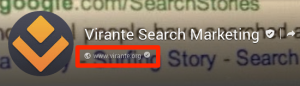

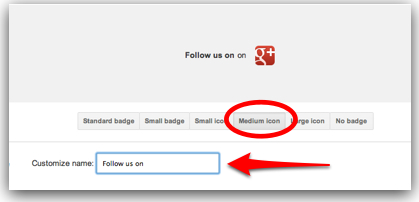
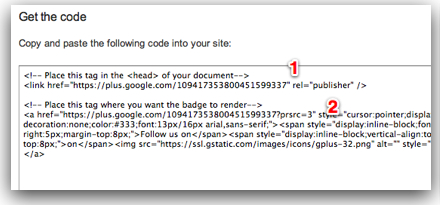
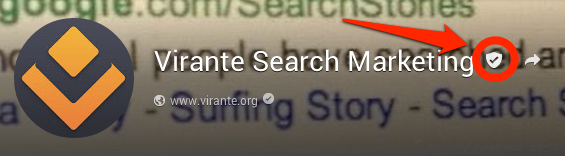
Thanks for sharing this info…so many things to learn.
This is good advice, but how do I know if it has been verified? 🙂
Ivan: The only way you’ll know is if you begin to see your brand page show up high in regular Google and Google+ searches for your brand name, especially if there are people who have created “fake” pages with your name. In our testing, pages that established the badge link with their linked G+ page always showed higher in Google results than other pages with the same name. So if for nothing else, this is a great move for reputation management in search results, not only because it puts you above fakes where you belong, but also if there is any negative content about your brand that is showing up on Google, anything you can do to push that content further down the results helps your brand.
I’ve followed the steps of your previous article and now when I search google, I see my g+ Page on the first page of the SERPS’s, about halfway down the page. I should note, this only happens when I’m logged into my google account. Otherwise, it doesn’t show.
Chris:
I took a look at your Page and your web site home page. Great job, looking good! How recently did you set up the badge link? I’m suspecting it was just today, since I don’t see any +1 numbers showing up on the badge, even after I +1ed your page and added it to one of my circles. Google stated that it would take some time for your aggregated +1 count across the web to begin showing on your badge.
More importantly to your question, give the SERP results some time. As you add followers and get people sharing your posts, commenting on them, and +1ing them, you’ll begin to see the effect. Our page shows up as the third result when I’m logged in to Google; logged out we’re fourth on the second page (up two positions from two days ago).
You might want to even try politely asking your followers on G+ to take a moment to +1 your page (provide a link to the profile to make it easy). That +1 button on the page may look like it does nothing, but I suspect it is read by Google as a signal factored into SERP’s.
Good luck!
Mark, the badge was the last thing I added…some time yesterday afternoon.
I just added you to my circles and +1’d as well.
Thanks for your great g+ tutorials!
Thanks, Chris. We circled your page back. Glad you’re finding our stuff helpful! I’ll be putting all of these G+ page tutorials in expanded form into an ebook that will be available for download. Watch our page and/or this blog for availability!
“+1’d you” meaning virante Page.
🙂
I wanted to post up a follow-up on our Google+ Page discussion.
When I search for my site as one word “behindthemixer,” in the SERP’s I see my site first, then my twitter page, then two of my twitter list pages, then my G+ page.
When I search for it as three words “behind the mixer” then my site is first and my Google+ page is second.
Thanks again for your articles.
Thanks for updating, Chris! That’s great to hear. Claiming front page real estate on Google is a major goal of SEO, so you’re helping prove the SEO value of your Google+ page. Now start posting content with keyword focus and work toward getting your Google+ content to rank on Google.
Hi Again 🙂 How do I upload a YouTube Video in my page.
Jasmine, if you just want to display a Youtube video in a post, copy its URL in YouTube (you can click the Share button under the video and copy that URL) and put it into your post or the link box of the post. To upload a video you have on your computer, use the Video tab of your Page. Hope that helps!
thanks useful information
Thanx for sharing……….
Thanks for sharing this tips !
I have to do it for my G+ profile
Julien
Fantastic information! Thanks so much for sharing with us!!
That is great stuff, very helpful and useable, thanks for the unique article
Thank you Mark Traphagen for your article about ‘How to Verify Your Google+ Brand Page with Google’. It’s very helpful.
thanks the information , so only get 1000 plus user will verify the brand name 🙂
but how much time..it will take to verify…..
An concept precisely what i am talking about.
The exact info I am looking for! thanks a lot Sir
I’m loving this because it says so much about why Google+ is a “verification system.” Sure, many don’t think of that for individuals, but don’t kid yourself. For brands, it seems natural. The verification system will help Google build “author rank” in the future. heck, if they’re giving preference in Search for brands on this basis, it’s logical that it will do the same for individuals.
It’s amazing, isn’t it Erik, how relatively few in the SEO and social media communities realize what a revolutionary change this is. So big benefits for us early adopters!
Mark, all signs point to this being an important signal, but honestly I AM holding my breath because I’ve seen so little to see it start to creep into actual search results other than for authors circled by over 10,000 people. Can you share any of the tools you’re using to track weather a signal from an author impacts ranking for something off of Google Plus? This tool looks like it could help, but I don’t have the time right now to set it up: http://www.tomanthony.co.uk/tools/author-crawler/
Mark,
On my G+ Business page – https://plus.google.com/b/116973611248960274377/116973611248960274377/about – I see a place for the company website and for Links. Next to the company website (in edit mode) there is a box that says, “Link Website”. How is this different from the process you describe above, since the former also has you adding code to the home page (www.protax.com)?
I see that there are special steps for Blogger and WordPress. Any idea how to get a G+ badge to work with Joomla? The first line of code (after the notation) keeps disappearing when I insert it into a module.
Great, I love it! great share tom…
Has the terminology changed? The reason I’m asking is that I see some personal profiles with the term verified. These are usually well known people but in at least one case, I didn’t know who the person was.
On my pages, I have the check mark but it shows “linked website”. I’m assuming that is just a more careful term that Google later decided to use? I suppose that these are to different things, personal vs pages? Hope I was clear.
Thanks,
Rusty
That is correct, Rusty. Both pages and personal profiles can be “verified,” but the latter is much harder to get. So far, verified personal profiles are a gift from Google, distributed to celebrities, other well-known figures, and sometimes apparently just as a reward when Google wants to say “well done.”
I have a verified personal profile, but had it because I went through a verification process with Google years ago to become a Google Knol (now defunct) trusted expert. My verification was grandfathered in when my profile was upgraded to Google+. Some time last year, completely to my surprise, I received a vanity URL (http://google.com/+MarkTraphagen). That was not something I applied for; it just appeared. My guess is that it was a “thank you” gift from Google because I have become a very public supporter of Google+.
My brand site is actually spread across multiple domains: http://www.ibm.com/developerworks, http://www.ibmdw.net/wasdev/, and jazz.net. I would like to add a link back to our developerWorks G+ profile from each site, but from the reading it seems I can only code one link back to the profile. Do you know of any way to tie off-domain content to your brand site ? thanks ! and thanks for the great information here.
Hi Leah,
A brand page can only be verified with one website domain. You would have to create a Page for each of your other sites in order to verify them.
Thanks for this article , really usefull
My client told me to create a new email for g+ page and that email I also used in google authorship. I already enter the pin that I requested but it’s almost a month that my page is still in progress. Any idea regarding this issue? Looking forward hearing from you guys. Thanks.
Hi,
Do we still need to verify G+ page in Google Web Master Tools?
Hi! I have a problem with my multi-author wordpress site. In the homepage there are articles exerpts with author names. I inserted rel=”publisher” in header.php. But google rich snippets, for homepage url, catch information about first article author instead of publisher one.
Great!
I have been struggling with the verification for days before I read this! I missed the “www” from the link… Damn! Thanks a lot!
Nice Post !!! Thank you for sharing…
Great article! I wish y’all had a like or +1 button or a rate this article option. I’d give a 5 out of 5 stars.
Hi Anish.. thanks for the feedback. The buttons are right above the “Comment” section.. I’ll talk to design about making these more prominent on the page.
I’m glad you enjoyed the article.
so, what if my google+ business already linked to my google+ page then the “verified badge” linked got disappear 🙁
tanx for info
Thanks for the valuable information.
Hi there,
I was really looking for a detailed step by step guide to do this because I was really confused about doing this.
Thanks a lot, buddy.
Keep posting good stuff. Cheers.
Glad that I found your article. Finally, it will help me to verify my blog’s Google+ brand page. Thank you so much for sharing this article. Keep sharing with us.